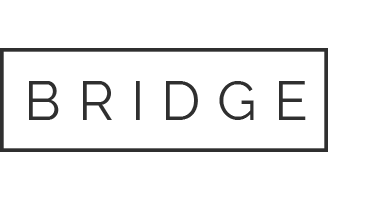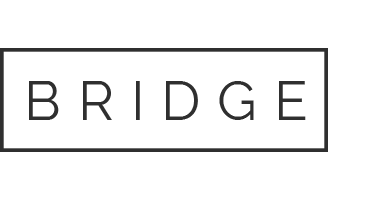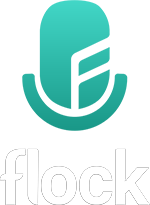
Sing together online
Get started with Flock
Guide for Singers
1. Get wired internet
Equipment needed
1. Ethernet cable. Cat-5e or Cat-6
2. Adaptor (only if your computer doesn’t have a network port).
2. Test your bandwidth
3. Get a headset
Equipment needed
- Wired headphones (i.e. no bluetooth)
- USB headset is preferrable
Recommended USB headsets
- Sandberg USB Headset Bulk (approx US$ 16)
- Sennheiser PC8 USB stereo headset (US$ 30-40)
4. Download Flock
- Flock is available for Mac only.
- Singers on Windows, Android and iOS can connect via Zoom.
- Ask your choir Leader to setup a Flock-to-Zoom bridge.
5. Install Flock
- Run the Mac installer.
- Register your email address.
6. Setup your audio
- Select your mic and headphones.
- Set your sample rate and buffer size.
6b. Warm-up room
How to use the warm-up room
- Sing a note at a steady volume.
- Adjust your mic volume until the circles align.
- Don’t sing louder or softer; change the mic volume.
Your mic should now be at the correct audio level!
7. Connect to your choir!
Tips
- Get the Room name and Password from your choir leader.
- Wait until the choir leader opens the Room.
- Click the Join button.
You’re ready to Flock!
Get started with Flock
Guide for Singers
1. Get wired internet
Equipment needed
1. Ethernet cable. Cat-5e or Cat-6
2. Adaptor (only if your computer doesn’t have a network port).
2. Test your bandwidth
3. Get a headset
Equipment needed
- Wired headphones
- USB headset is preferable
Recommended USB headsets
- Sandberg USB Headset Bulk (approx US$ 16)
- Sennheiser PC8 USB stereo headset (US$ 30-40)
4. Download Flock
- Flock is available for Mac only.
- Singers on Windows, Android and iOS can connect via Zoom.
- Ask your choir Leader to setup a Flock-to-Zoom bridge.
5. Install Flock
- Run the Mac installer.
- Register your email address.
6. Setup your audio
- Select your mic and headphones.
- Set your sample rate and buffer size.
6b. Warm-up room
How to use the warm-up room
- Sing a note at a steady volume.
- Adjust your mic volume until the circles align.
- Don’t sing louder or softer; change the mic volume.
Your mic should now be at the correct audio level!
7. Connect to your choir!
Tips
- Get the Room name and Password from your choir leader.
- Wait until the choir leader opens the Room.
- Click the Join button.
You’re ready to Flock!
Join Us
Want to learn more? Join our mailing list and we’ll keep you up-to-date with developments about Flock.
Want to learn more? Join our mailing list and we’ll keep you up-to-date with developments about Flock.