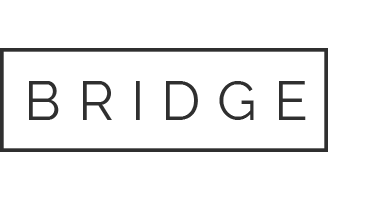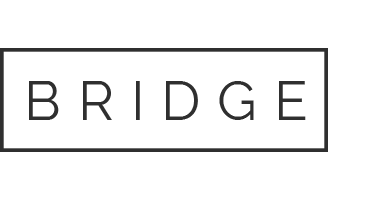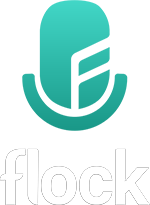
Sing together online
Get started with Flock
Guide for Leaders
1. Get wired internet
Equipment needed
1. Ethernet cable. Cat-5e or Cat-6
2. Adaptor (only if your computer doesn’t have a network port).
2. Test your bandwidth
3. External audio interface (optional)

External audio interface is optional
Nice-to-have equipment. Not required.
Advantages are:
- reduces latency and jitter
- allows connecting multiple inputs to your computer
- professional level audio quality
- good for larger groups
4. Download Flock
5. Install Flock
- Run the Mac installer.
- Register your email address.
6. Setup your audio
- Select your mic and headphones.
- Set your sample rate at 44,100 Hz
- Set your buffer size at 128 samples.
6b. Warm-up room
How to use the warm-up room
- Sing a note at a steady volume
- Adjust your mic volume until the circles align
- Don’t sing louder or softer; change the mic volume
Your mic should now be at the correct audio level!
7. Your first session
Tips
- Switch Flock into Leader mode
- Create a Room
- Invite singers to Join
- Do a sound check & simple warm-ups
- Leader must be on a different network from Singers to avoid disconnects
8. Onboarding & Larger groups
Working with larger groups
- Onboarding tips
- Hear my section louder feature
9. Flock to Zoom bridge
Zoom bridge
Include those singers who:
- don’t have a Mac,
- don’t have wired internet, or
- live more than 400km / 250mi away.
How it works
- Audio from Flock is piped into your Zoom session.
- The Leader needs Loopback software (free to try, $100 to buy)
Get started with Flock
Guide for Leaders
1. Get wired internet
Equipment needed
1. Ethernet cable. Cat-5e or Cat-6
2. Adaptor (only if your computer doesn’t have a network port).
2. Test your bandwidth
3. External audio interface (optional)

External audio interface is optional
Nice-to-have equipment. Not required.
Advantages are:
- reduces latency and jitter
- allows connecting multiple inputs to your computer
- professional level audio quality
- good for larger groups
4. Download Flock
5. Install Flock
- Run the Mac installer.
- Register your email address.
6. Setup your audio
- Select your mic and headphones.
- Set your sample rate at 44,100 Hz
- Set your buffer size at 128 samples.
6b. Warm-up room
- Sing a note at a steady volume
- Adjust your mic volume until the circles align
- Don’t sing louder or softer; change the mic volume
Your mic should now be at the correct audio level!
7. Your first session
- Switch Flock into Leader mode
- Create a Room
- Invite singers to Join
- Do a sound check & simple warm-ups
- Leader must be on a different network from Singers to avoid disconnects
8. Onboarding & Larger groups
Working with larger groups
- Onboarding tips
- Hear my section louder feature
9. Flock to Zoom bridge
Include those singers who:
- don’t have a Mac,
- don’t have wired internet, or
- live more than 400km / 250mi away.
How it works
- Audio from Flock is piped into your Zoom session.
- The Leader needs Loopback software (free to try, $100 to buy)
Join Us
Want to learn more? Join our mailing list and we’ll keep you up-to-date with developments about Flock.
Want to learn more? Join our mailing list and we’ll keep you up-to-date with developments about Flock.